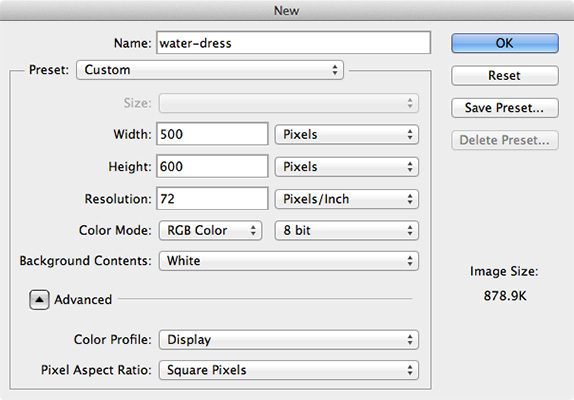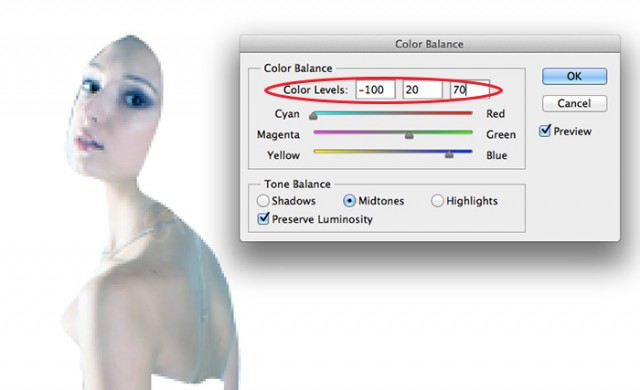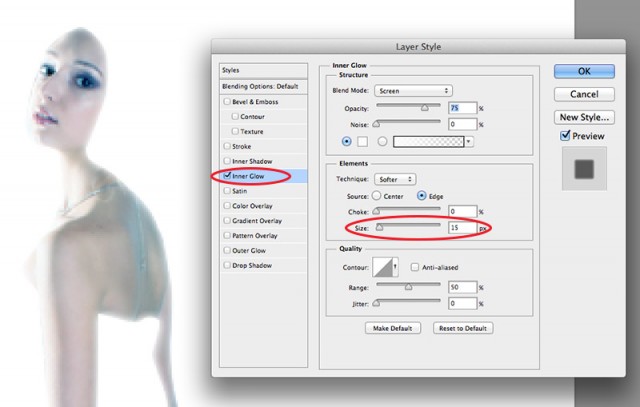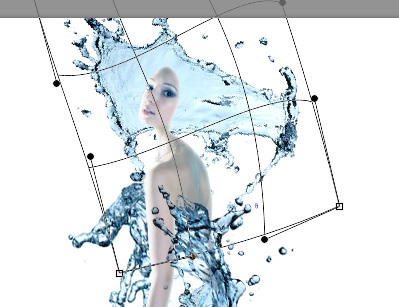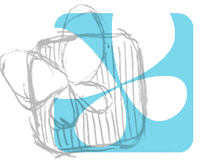Photoshopで水しぶきを加工した合成写真に挑戦!

今年はPhotoshop系の記事も増やしたいですねー、という事で簡単な合成関連の記事でも。季節外れながら水をテーマに水しぶきと女性を合成してみたいと思います。ポイントを抑えておけば、水の代わりに火や植物など、テーマを変えても使える技です。動画も用意したので、制作手順など参考になる点があれば幸いです!
![]()
↑私が10年以上利用している会計ソフト!
作成中の動画です。全体の流れを掴んで頂ければと思います。
1. 素材集め

女子と水しぶきはいつも愛用しているFotoliaの素材を、背景に使う水面素材はDiviantArtで配布されているものを使いました。
水しぶきの写真素材は無料ではなかなか見つけにくいのですが、stock.xchngで「water splash」で検索するといくつか見つかります。
2. 女子の加工
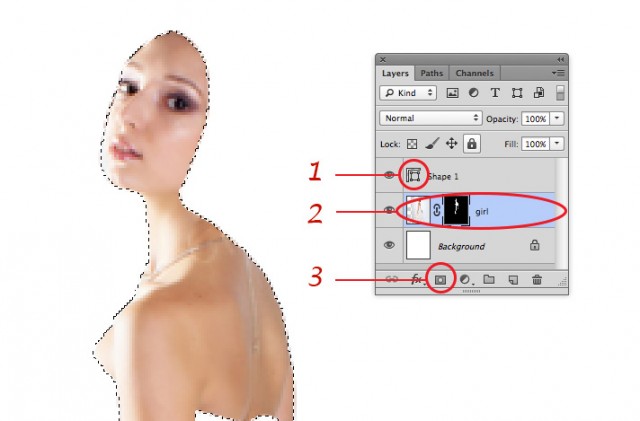
シェイプレイヤーのアイコンをコマンドキー(Winならコントロールキー)を押しながらクリック。シェイプ線が選択範囲として点線で表示されます。そのまま女子レイヤーをクリック→マスクアイコンをクリックで女子の肌のみを表示させます。
3. 水しぶきを合成する
4. 背景をプラス
完成!
水しぶきを使った作品集
他にも水しぶきを使った合成作品いろいろ。英語でのチュートリアルですが、画像で制作の流れを解説しているので、見ているだけでもわくわくしてきますよ!
実際に使用する場面は少ないかもしれませんが…Photoshopの楽しさが伝われば幸いです!